
In the season of giving, many struggle to find the perfect gifts for their loved ones, colleagues or even your hairdresser, who managed to find time for a last minute appointment. The most thoughtful last minute gift is always a gift card. Gift cards are great not only as a present but also for your business, as the customer often spends more than its value. It is a way to attract new customers and generate a higher revenue. In this article we will provide a small tutorial, how to set-up and use gift cards on the restaurant point of sale system Lightspeed, because who doesn’t love a free dinner?
1. Pay screen
First go to the “Pay” screen. Select the “Gift Card” button.
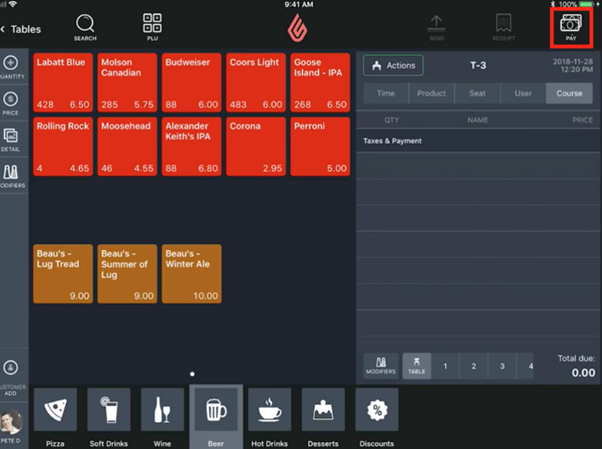
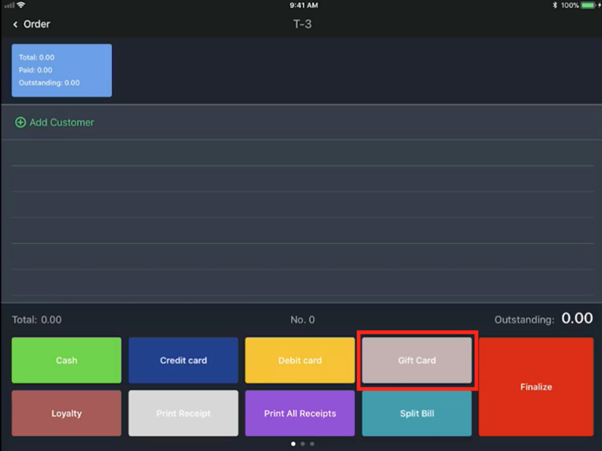
2. Gift Card screen
To activate the gift card, select the “Activate/Recharge” option.
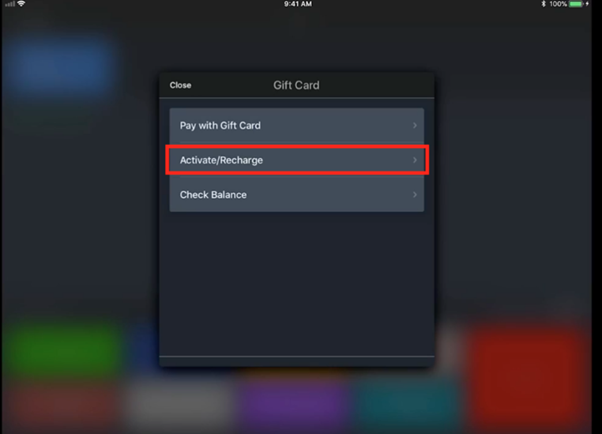
3. Enter gift card number
Enter a unique ID number. You can use any number combination you would like, however, be sure, that the number differs from which you have used in others. In this example, the number combination is 514514.
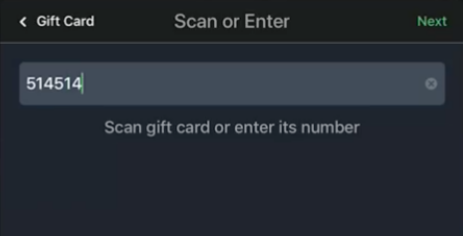
4. Add amount
Add the desired amount for the gift card. In this example it is 50€. You can now see, that the gift card is loaded and active.
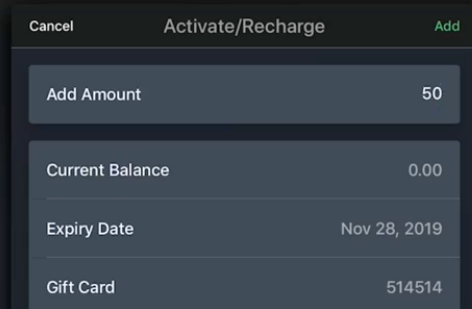
In this example, the customer chose to pay with cash and the payment is now closed.
1. Pay screen
After the guests have finished their meal, tap on the “Pay screen”
2. Gift card screen
Head to the “Gift card” screen.
3. Pay with Gift card
Select the option to pay with a gift card.
4. Enter number
Enter the unique number of the gift card, in this example 514514.
5. Charge
In this case, the bill is 30.50€. Tap “Charge” and the bill has been paid. You can also see, that the remaining balance is 19.50€.
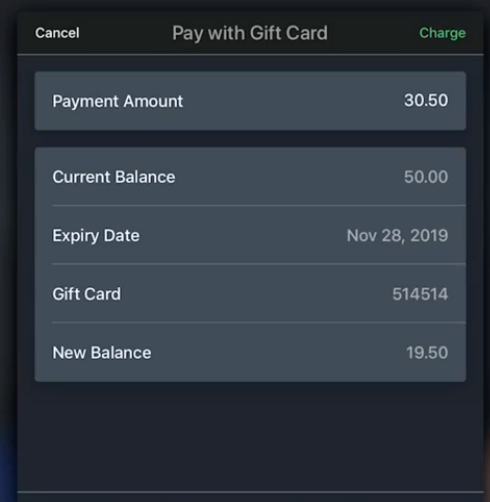
1. Pay screen
After selecting your table, tap the “Pay” screen.
2. Gift card screen
Tap on the “Gift card” screen.
3. Check the balance
Choose the option to “Check the balance”
4. Enter number
Enter the unique number combination, in this example it is 514514 and you can immediately see, that the remaining balance is 19.50€.
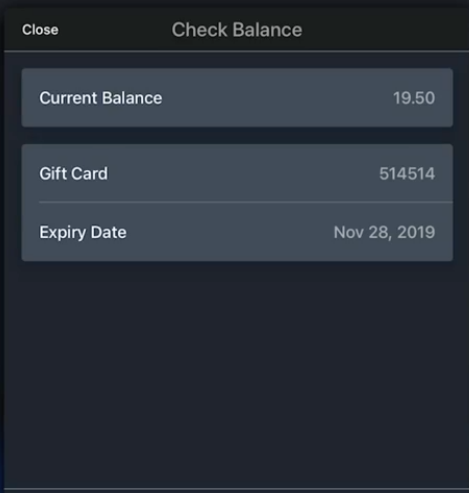
1. Lightspeed Restaurant Manager
Start from the “Lightspeed Restaurant Manager”
2. Payments
Tap on “Payments”
3. Gift cards
Tap on “Gift cards” and now you can see the value of all gift cards sold (Sold Value), used by the customers (Redeemed Value) and the outstanding value of the remaining gift cards (Outstanding Value).
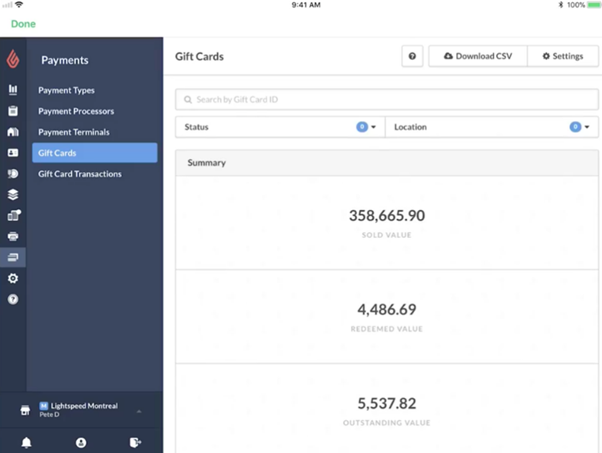
We hope that this tutorial has been helpful and encouraging for your business to start using gift cards. Not a Lightspeed client yet? Learn more about the restaurant point of sale system here and contact us for more information here. The first 14 days are free!
*Article was inspired by Heather Hamilton’s article:”How to use gift cards in Lightspeed Restaurant”, published on lightspeedhq.com
** Thank you Tofros.com for the wonderful photo, from Pexels.